My course
Get in touch with your department
Attendance and engagement
Awards and achievements
Changing your course
Contractual documents
DBS check
Fees and funding
Graduation
Immigration and visas
Intermission
Leaving or returning to Essex
Modules
Programme specifications
Registration
Study abroad
Timetables
My information
Exams and coursework
Careers support
Student life
Services and facilities
Fees, funding and money matters
Campus
Accessible travel
Events
Sport
Accommodation
Library services
Clubs and societies room booking form
News
Student blog
Departments and Schools
MFA (multifactor authentication)
MFA (multifactor authentication) adds an extra layer of security when you sign in.
Set up MFA
Use Authenticator app as your default sign in method - it's quicker and more secure than SMS or phone call verification.
- Go to mysignins.microsoft.com/security-info and sign in with your Essex IT Account.
- Choose + Add sign-in method, select Authenticator app and follow the instructions on-screen.
Need more help? Follow our step-by-step MFA guide.
Manage or reset your sign-in methods
- You can change or add new sign-in methods at any time.
- If you need to reset your sign-in methods please contact the IT Helpdesk.
If you forget, lose or can't access your sign-in device
- If you added more than one sign-in method, sign in to your account but select the Sign in another way link, and then follow the instructions.
- If you did not add more than one sign-in method, or if you don't see the Sign in another way link, you must contact the IT Helpdesk.
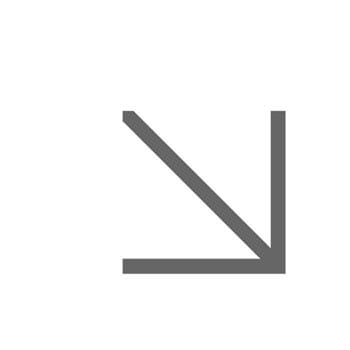
Get in touch
Get IT support
Link:
support