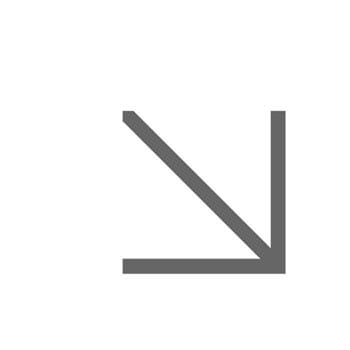AppsAnywhere (Software Hub)
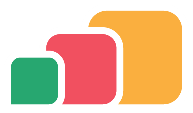 AppsAnywhere (Software Hub)
AppsAnywhere (Software Hub)
AppsAnywhere (previous called Software Hub) is our software delivery service. It gives you on-demand access to applications anywhere, and on almost any device. Use your Essex IT account to sign in.
How to get started with AppsAnywhere
Looking for Microsoft 365?
Software requests
If you need to use software that we don't currently have, please submit a software request form.
Please note that some applications may not be available in the Software Hub due to licensing or technical reasons.
Software licence costs
All University IT equipment comes with standard software for business use and is centrally funded.
- Software required for individual or departmental use must be paid from departmental/professional services budgets.
- If a software application is to be widely used, DITS will consider the product for central funding providing twelve months of usage figures show a business need. Please ensure you inform DITS prior to initial purchase if this is likely to be the case.
- Software must not be purchased until all relevant IT checks have been completed by DITS.
The speed at which your request can be approved depends on the nature and complexity of the software and the data to be stored/processed. Software Request forms must be submitted as far in advance as possible to allow time for checks to be completed.