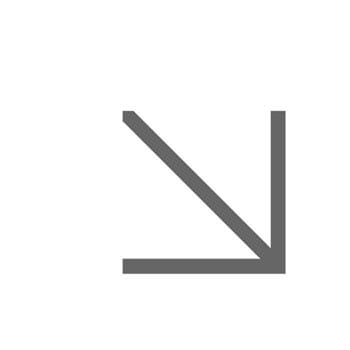Email and calendar
Sign in to your email account
We use Microsoft 365 for our email and calendar. You can access your account on the web or download Outlook for your device. Sign in with your Essex email address and password.
Download Outlook for iOS and Android
Download Microsoft 365
Services
Mass mailing and mailing lists
Mailing lists let you easily send email to multiple people. There are different types of mailing list and membership may depend on your role at the University or personal preference.
If you occasionally need to send an email to a large group of people and no mailing list exists for that group of people, then you can use our Mailshot service to send an email to a temporary, ad-hoc mailing list, of up to 10,000 recipients including non-Essex email addresses.
Email quarantine
Our email protection service (Barracuda) checks all incoming email for spam, phishing, and viruses before it is delivered to your mailbox.
To access your email quarantine, go to ess.uk.barracudanetworks.com and sign in with your Essex IT account.
See our quarantine help guide if you need help using the quarantine or setting up a notification schedule.
Email and calendar sharing
You can allow someone else to manage your mail and calendar. The other person, known as a delegate, can receive and respond to email messages and meeting requests and responses on your behalf.
You can share your calendar with others so they can view details about your schedule.
Changing your email address
You can't change your email address, but you can can create an email alias if you want something like firstname.surname@essex.ac.uk
Please note you cannot sign in using your email alias - you must always use your username with @essex.ac.uk after it.
Reporting suspicious emails
Please forward all suspicious emails to phishing@essex.ac.uk. Reporting suspicious emails means we can take action to prevent others from receiving it.