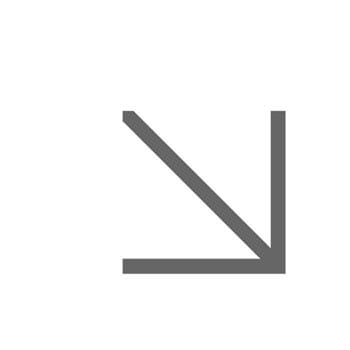Zoom AI Companion
Zoom's AI Companion introduces a range of features designed to boost productivity and accessibility in meetings and communications.
Get started

AI Companion is enabled by default. You can access it in your Zoom Workspace app and during meetings - just look for the glowing sparkle icon:
You can manage AI Companion settings and features from your Essex Zoom account.
If you are looking at using these tools within your teams, see our guidance on the use of AI tools to support business process.
Features
Here’s a summary of the features available and what they do:
- Meeting Summary: Generates an AI-created summary for meetings you host. Shortly after the meeting ends, you’ll get an email that includes a recap, next steps, and summary.
- Ask in-meeting questions: Allows participants to ask questions during meetings to clarify what’s been said. You can choose from pre-set questions or create custom ones.
- Smart Recording: Organises Zoom cloud recordings into easy-to-digest segments known as smart chapters, so you can review quickly and focus on critical highlights.
- Automatic captions: Boosts accessibility with real-time closed captioning during virtual meetings and webinars, ensuring everyone can follow along.
- Transcriptions for cloud recording: Automatically converts meeting or webinar audio into text when recorded to the cloud. The transcripts are time-stamped, and can be edited for accuracy and grammar.
Safety and best practices
- Hosts should inform attendees at the beginning of the meeting if they intend to use AI Companion, just as they do when meetings are recorded.
- Zoom automatically sends the meeting summary to the organiser. Always review and edit it before sharing - ideally by saving to Box and sending the link to relevant colleagues for access control.
- Zoom AI Companion doesn't provide an attendee list and can't detect silent participants. To track attendance, have everyone give a quick introduction at the start.
- Review your Essex Zoom privacy settings to control what AI Companion can access and to manage feature preferences.
- Zoom AI Companion aims for accuracy, but transcription quality can vary with audio and background noise. It improves over time, but always check for errors before sharing. Note: transcription isn’t automatic by default - you need to enable it in settings.
- Be mindful: recorded meetings capture everything. If a meeting is being recorded, everything you say is saved — not just the formal parts. Speak as if the entire conversation is being overheard. Stay professional and avoid casual remarks you wouldn’t want documented. Recordings may be stored in the cloud and accessible later, so be aware and intentional with your words.
Frequently asked questions
Can I opt out of meetings that use AI Companion?
Zoom AI Companion helps create meeting minutes, saving staff time by only requiring them to review and edit. The meeting output remains the same, and there's no option to opt out of meetings being minuted by staff.
How does Zoom AI Companion features handle my data?
Zoom does not use any customer audio, video, chat, screen sharing, attachments, or other communications like customer content (such as poll results, whiteboard, and reactions) to train Zoom’s or its third-party artificial intelligence models. To learn more, see:
How will I know if AI Companion is active during the meeting?
When you join a meeting with AI Companion features in use, you’ll see a pop-up letting you know AI is in use.
Q. Who can start or stop AI Companion through the in-meeting controls?
A. Only the meeting host can start or stop AI Companion.
Learn more
Get the most out of the AI Companion with these tips and tricks shared by Zoom employees.