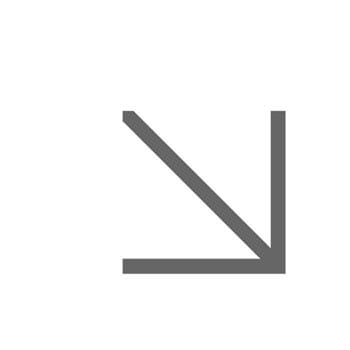Editing the Staff and Student Directories
The Staff Directory and Student Directory contain 'articles' and are designed to work in a similar way to websites such as gov.uk where there is mostly text and few images. They differ from standard web pages because they normally only contain one topic or a task that the user needs to complete, eg. Booking a meeting room.
Every article must contain:
- a descriptive title so that can easily be searched and found
- text relating to a single topic
- links to related articles
- contact details
It is important to fully consider who exactly the audience is for your article and what sort of things will they be looking for or trying to do. We call this the user journey.
Articles and their clones
Articles don’t actually appear on the website, what you see are called clones. When we create an article we then clone it to one or more of the Directories. This means you only need to edit once and it will appear in both the Directories it’s cloned to.
Article files are used to create and edit content for the Directories:
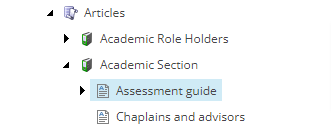
Article files are cloned into Staff and/or Student Directory categories:
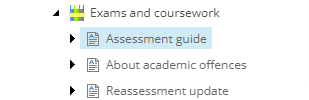
Edit the article, not the clone
A really important thing to remember is that you must edit the article and not the clone of the article.
Setting up a new article
If you would like to set up a new article, please contact the WEDM team at wedm@essex.ac.uk with details of which Directories you would like the information to appear in and the area in the directory you would like the new page to link from.
We will set up the new article and clones within the relevant Directories. If you are unsure of the best place for you information to go, please contact us and we will be able to advise.
Once the new article is set up, we will let you know which folder it is saved in so that you can populate the page with content.
Editing an article
Finding the article
To edit a page, the first thing you need to do is find it in Sitecore. From the Sitecore dashboard, select the Content Editor button. You'll see a set of folders (the content tree) on the left-hand side.
To locate the page you want to edit, you can either:
- Navigate via the content tree:
- Open folders Content - Main site - Articles - your department's folder
- Search using the last part of the page URL, for example:
- Enter ‘parking-at-loughton-campus’ into search box
- Two or more results will come up
- Hover over each matched item with your cursor
- Select the file with '/articles/' in the description box (see example below)
- Don't edit any other item, you must make sure you have the article file
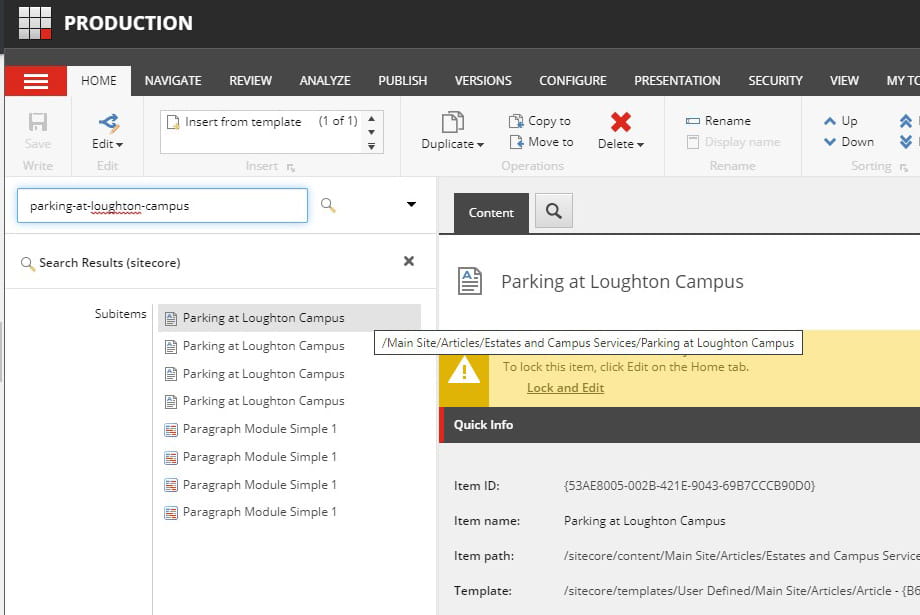
Editing content in an article
Editing content in an article is the same as editing a standard content page in Sitecore. Using Experience Editor, you will be able to add modules and be offered the same editing functions.
However, the Directories generally use fewer types of modules and you should keep the information factual, maintain basic formatting and avoid the addition of images.
Creating links
Linking to one other page or item
As in a standard content page, you can add links to the text to take the user to an external website, a document, to a page on the Essex website, or to one other Directories page.
Linking to a page in multiple directories
Before you link to a directories pages, you will need to check whether the Directory page you are linking to sits in more than one Directory (do a quick search in each Directory), as this will determine how you set these links up.
Key points to remember
- When linking to one or more directory pages, you must link to the clone and NOT the article (this is different to the edit process)
- Find out which category the page you want to link to sits in, because clones sit in categories
- Find out whether there is a clone in more than one directory because the linking procedure is different
- Make sure you're familiar with how to create links in Directory pages