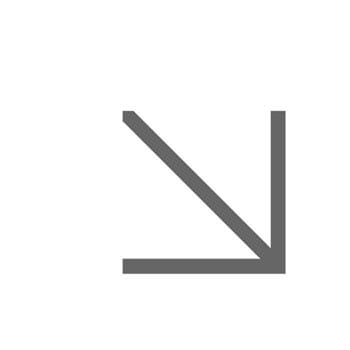PowerPoint template
This template provides you with maximum flexibility so that your presentations communicate effectively with your audience, as well as being accessibility compliant.
Making sure your presentation is accessible
You should always use the predefined, branded University of Essex slide layout templates. These have been designed and structured to maximise accessibility.
If the slide layout is modified, or you create a custom layout, the structure and reading order of the content can't be guaranteed and users may experience accessibility barriers.
Find out more about making your PowerPoint presentation accessible (.docx)
Creating impact with your presentation
Find out how you can gain the maximum impact with your presentation with our guide to using PowerPoint template:
- Layout, colours and fonts
- Title slides
- Slide content
- Imagery and graphics
Getting started with the template
This PowerPoint file contains all the different template options. It’s made up of four content groups:
- Title/Divider slides
- Text/Media slides
- Media only slides (eg images, video, graph/data visualisation)
- End slides
You can mix and match the slide templates in your presentation.
- Download the template:
- Standard PowerPoint template (.potx)
- Business PowerPoint template (.potx)
- EBS PowerPoint template (.potx)
- Essex Sport PowerPoint template (.potx)
- Open up the template
- Read the guidance slides and delete once read
- Select the Insert tab
- Select the New Slide button
- Select a slide layout, eg 'Title Slide – Picture Background’