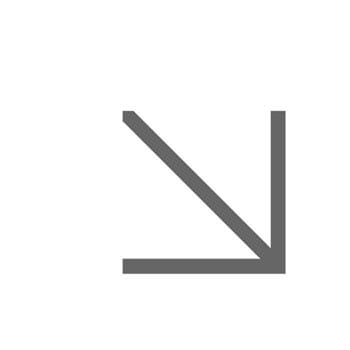EndNote reference management
EndNote is a commercial reference management software package for managing bibliographies and references when writing essays, articles and thesis.
As a current student or member of staff, you can get EndNote for your personal computer free of charge, but you must remove the software when you leave the University.
We recommend you create an EndNote online account and sync it with your desktop library. This gives you unlimited storage and access to University of Essex styles. Your online account also acts as a backup. See how to create and EndNote online account (.pdf)
Download EndNote for Windows
- Sign in to the Software Hub with your University username and password.
- Search for EndNote and then choose Launch. Once installed, pin EndNote to your Taskbar for easy access next time.
Download EndNote for macOS
- Go to our software download page and sign in with your University username and password,.
- Select the EndNote version you wish to install and accept the license agreement (you'll receive a copy by email).
- Click DOWNLOAD and then install EndNote on your Mac.
- Now download EndNote-files.zip and open or extract the files.
- Move the contents of the EndNote-files folder to the relevant folders in Applications > EndNote. For example, connection files ending in .enz go into the Connections folder, filters (.enf) to the Filters folder and styles (.ens) to the Styles folder.
- Check that the EndNote tab appears in the Word ribbon - you need this to insert your references into your documents. If it doesn’t appear automatically, get the Cite While You Write for Microsoft Word plugin. Tip: EndNote must be opened before Word so the plugin is recognized and will show in the ribbon.
Install the EndNote web browser plugin
Add the Capture Reference tool to your web browser to easily create references from other websites.
Using EndNote
- Watch: EndNote Essential training (1h 23m)
- How to export references from the Library websites to EndNote online (.pdf)
Training
We run regular training sessions for students on how to use EndNote to manage your references. To book a place, search ‘EndNote’ on the Career Hub or find further learning resources on the EndNote Moodle page.